Send an answer to a topic: Cropping
Warning, this subject is old (4976 days without answer)
vilero
Maybe this comment helps someone as new member 'andrepa'
About cropping pictures this is what I do
1.- Open uncropped picture with XnView and with left key of the mouse we mark the area we want save. At the bottom of the window we have 4 parameters we'll use. 797 x 537 and (44 45)
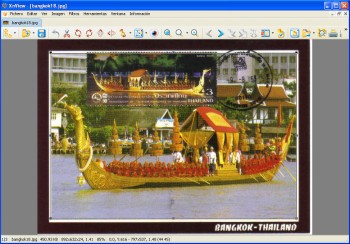
2.- Conversion.
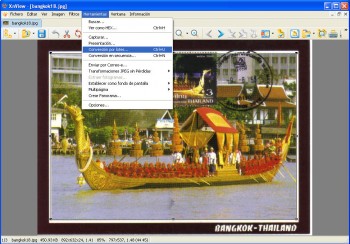
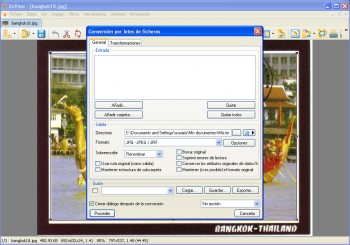
3.- Route we choose for the new pictures (red arrow on right) and (if we choose same folder than the original ones) if we want overwriting, renamed pictures (red arrow on the left). I usually create a new sub-folder inside the original folder and I leave there the pictures with same name.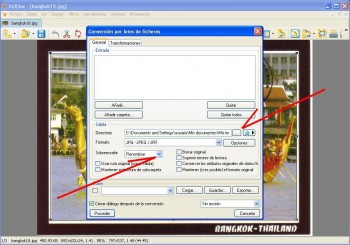
4.- Add pictures. A new window will be opened with the order you have in your PC. We go to the folder where the pictures are and, with left key of the mouse, we mark all the SAME uncropped pictures we have with same size and same black borders from the same movie (usually all of them)
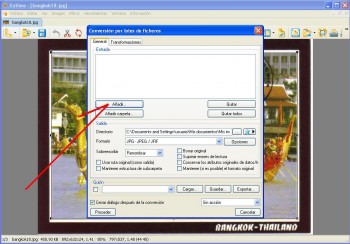
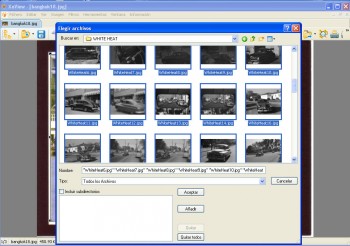
5.- And we accept
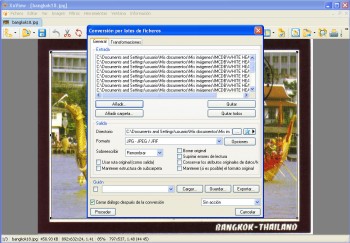
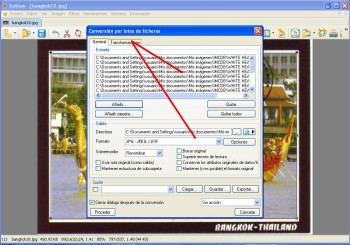
6.- Tranformation, press and later we see this new window and click twice on 'cut out' (don't know if in the english version this will be the word used). See red arrows.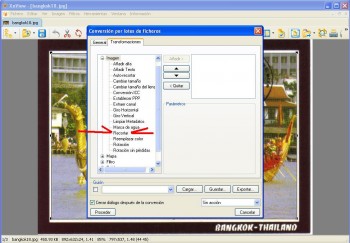
7.- A new window is opened and where the 4 previous parameters will be used and where 'X' field will be 44; 'Y' field will be 45 + 797 + 537. Press ok, and the picture will be cropped on the folder you chose.


About cropping pictures this is what I do
1.- Open uncropped picture with XnView and with left key of the mouse we mark the area we want save. At the bottom of the window we have 4 parameters we'll use. 797 x 537 and (44 45)
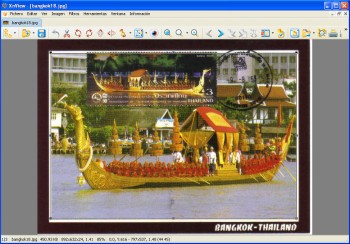
2.- Conversion.
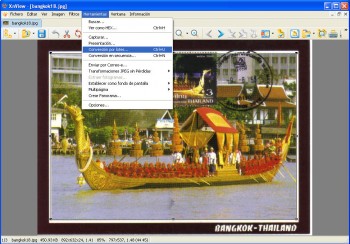
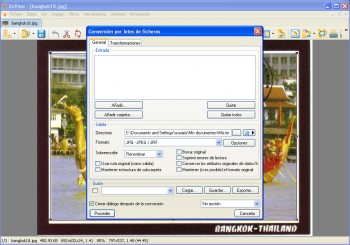
3.- Route we choose for the new pictures (red arrow on right) and (if we choose same folder than the original ones) if we want overwriting, renamed pictures (red arrow on the left). I usually create a new sub-folder inside the original folder and I leave there the pictures with same name.
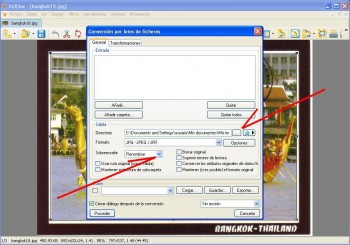
4.- Add pictures. A new window will be opened with the order you have in your PC. We go to the folder where the pictures are and, with left key of the mouse, we mark all the SAME uncropped pictures we have with same size and same black borders from the same movie (usually all of them)
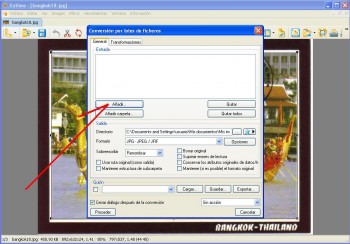
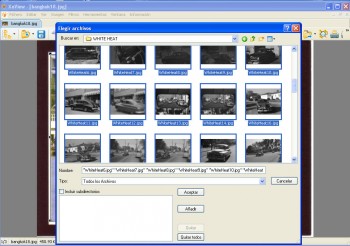
5.- And we accept
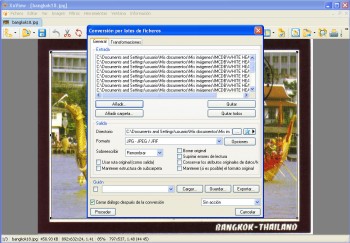
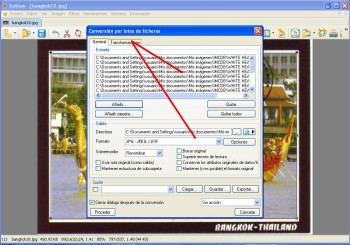
6.- Tranformation, press and later we see this new window and click twice on 'cut out' (don't know if in the english version this will be the word used). See red arrows.
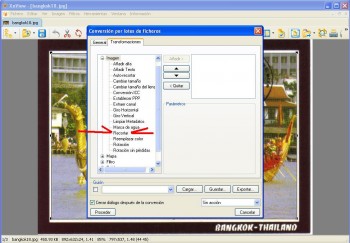
7.- A new window is opened and where the 4 previous parameters will be used and where 'X' field will be 44; 'Y' field will be 45 + 797 + 537. Press ok, and the picture will be cropped on the folder you chose.


antp
My source pictures are in bmp (if your program allow to capture it is better, only convert to jpeg later with xnview)
but in case I have to process bmp as I use output folder = input folder, I use the option "overwrite" set to "rename", so it adds a "_1" at the end of the new files.
but in case I have to process bmp as I use output folder = input folder, I use the option "overwrite" set to "rename", so it adds a "_1" at the end of the new files.
Lateef
In XNView?
On the general section of the Batch Processing form there is a field marked overwrite. Select 'Replace' in that.
On the general section of the Batch Processing form there is a field marked overwrite. Select 'Replace' in that.
Yes.
Thanks!

vilero
What I do is create a new sub-folder using XnView
1.- Open XnView and click on Conversion (I suppose it will be the same on English)

2.- Click where red arrow shows and a new window will be opened showing the way you have your folders on your PC


3.- Choose the folder of the movie you want resize/crop and click at the lower on left: Create new folder (or similar)

4.- Later add the pictures you want resize/crop

5.- And finally go the 'Transform flap' (or similar) where you choose to crop or to resize

When you finish the resized/cropped pictures will go to the new folder (it's a way to save the first pics you got because if you do a mistake pictures can be left in bad quality). If they are OK, then you can delete the first you got.
1.- Open XnView and click on Conversion (I suppose it will be the same on English)

2.- Click where red arrow shows and a new window will be opened showing the way you have your folders on your PC


3.- Choose the folder of the movie you want resize/crop and click at the lower on left: Create new folder (or similar)

4.- Later add the pictures you want resize/crop

5.- And finally go the 'Transform flap' (or similar) where you choose to crop or to resize

When you finish the resized/cropped pictures will go to the new folder (it's a way to save the first pics you got because if you do a mistake pictures can be left in bad quality). If they are OK, then you can delete the first you got.
Sandie
Lateef
Thanks, this really helps a lot. But there's one more thing I'd like to know.. maybe a bit of a stupid question, but how do you get rid of that "do you want to replace the picture"-thing that comes up each time you batch process pictures? I'm tired of having to hold down the enter-button and listening to "donk-donk-donk-donk...".
Ddey65
The only time I deliberatley leave black borders on anything is if they're part of a movie/tv show/music video itself.
vilero




Perfect!!
antp
When you select the rectangle to keep on the picture on your 3rd pic, see the status bar at the bottom: at the end you have the size of the rectangle followed by the position.
In your example, "687x266 (14 169)"
These numbers are "width x height (X Y)"
In your example, "687x266 (14 169)"
These numbers are "width x height (X Y)"
vilero
in addition of what is said on see http://forum.imcdb.org/forum_topic-1201-How_you_can_submit_pictures.html
in "transformation" tab double click on "crop" and enter position of the rectangle to keep in the picture
in "transformation" tab double click on "crop" and enter position of the rectangle to keep in the picture
Well I know how to do it but pic per pic. What I have to do if I want crop black borders from a bunch of pics?
For instance: This picture is 720 x 576

Without black borders the picture would be 689 x 267

Using Xnview I can mark the rectangle I want to leave

and later I cut and I save the picture.
But if I want to do the same with a bunch, after I have added the pictures I want to crop, this window says 4 parameters I must write.

I suppose I should write 698 (for length) and 267 (for width) but, how can I know the parametres of X and Y to leave the rectangle I want to capture for several pictures? Must I do something more?
